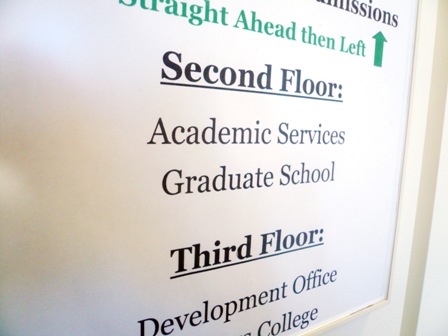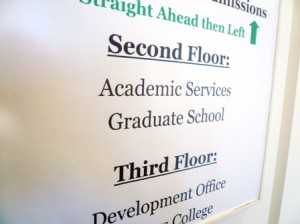I’ve already mentioned one good tool for research papers, so here’s another that might be helpful.
Most schools have a set format for their dissertations and theses. My school was the same. They provide a manual showing what they expect your formatting to be. Many people have trouble with this. You must make a meeting with a specific faculty member in the graduate school and she will take a ruler and measure your margins, and go over in extreme detail the spacing, numbering, etc. of your document. Many many people get rejected and I’ve even talked to people who pay lots of money for other people to format the documents for them. They don’t provide an exact template for any specific software, but using the google machine can help you find Microsoft Word or LaTeX tempaltes. Personally, I like LibreOffice it is completely cross-platform (works on windows, mac, and linux systems) completely free, open source, has lots of great plugins and it lives in the world between Microsoft Windows and LaTeX. It is GUI-based (WYSIWYG, visual) like Microsoft Word, but also much more powerful like LaTeX. I dislike LaTeX because it is incredibly buggy and you have to program your text documents. I program other stuff all day long, I am sick of that!
Anyway, I made my own template and write up a very detailed explanation on how to use it and my best tips and tricks for modifying the basic template if you want. I also have a chart of suggested plugins to make your papers look amazingly good and professional. Again, I used LibreOffice, so it can be used in OpenOffice as well. This is specific to my school, so be sure you double check your school’s documents to see exactly what kind of margins and page numbering they require. (Note it is in Open document Format and though I haven’t tested it, it *might* work in other programs like Microsoft Word).