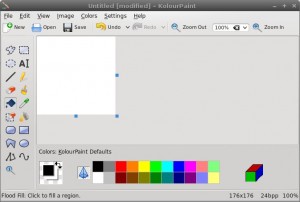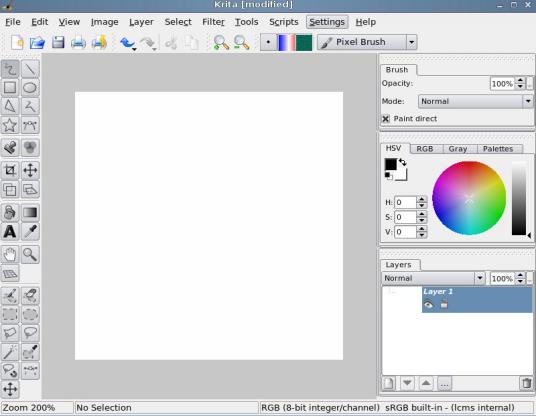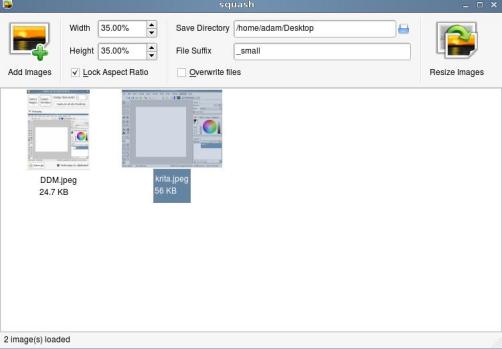Many people are curious about linux, or maybe have even tried linux at some point. There is a huge difference between people trying linux, and people using linux. Hopefully this article will sort of ease your transition into using linux, either as a full time OS or even just enough to get around if you ever encounter it. Once you are familiar with software on one OS, its tough to move on but with this article I hope to list out some linux software that replaces many of the XP programs I once loved and how to run certain irreplaceable Windows software on linux.
The version of linux used here is Linux Mint, which is built off Ubuntu.
(Image provided by Wikimedia Commons. Authors Larry Ewing, Simon Budig, Anja Gerwinski)
Image Editing:
While using XP, the best image editor I found was Paint.NET. This software gave a perfect blend of advanced functionality with very simple and familiar interfaces. Since it uses .NET, it is not available for Linux machines.
After testing out all the other image editors I could find (including Gimp) I settled on two progrms programs. The first is KolorPaint.
KolorPaint is a bit more advanced than Microsoft Paint, but has a similar layout and is very simple and intuitive to use. I can’t say much about this program other than it is the most used graphics application used on my computer. It is great for the kinds of simple things I do with images. It is by far my favorite graphics application.
The second graphics application I use quite a bit is named Krita.
Krita has a very intuitive layout, similar to Paint.NET, is a fairly lightweight image editor and even has advanced options. You can even write your own scripts. If you are familiar with Paint.NET, this is the perfect Linux replacement. It might take a little while to get used to where buttons and options are, but once you do you should feel right at home. I generally don’t do more advanced graphics editing. I don’t get into the whole Photoshop deal. If you do, Krita can still handle most of what you throw at it from what I have read.
Pinta is said to be a linux-native clone of Paint.NET. So far it looks pretty good though some features are missing.
If these don’t cut it for you, then you can try to old staple of linux graphics editors The Gimp. If you’d like a more familiar photoshop-esque look and feel, try Gimpshop.
Everything mentioned so far have all been free programs, but one I’ve heard rave reviews about is Pixel Image Editor. It costs a little bit of money, but nothing compared to Photoshop, and it is multiplatform, meaning it can run on Windows, Mac, and Linux.
For Vector Graphics, I use Inkscape. This software is free and multiplatform and I was using it on XP before I switched to linux. It is quite easy to learn and does a good job. In fact I used it to modify a project on Thingiverse and have my own laser cut.
Some say you can use Photoshop in linux by using software called Crossover (more on this later) But I haven’t tried it myself.
Office Suite:
This has plagued me a bit. I’ve been using OpenOffice for a few of years now, well before my switch. I really like it and it is a full office replacement, however switching between OpenOffice (OO) and Microsoft Office is sometimes somewhat problematic. I have not had much success with Koffice.
Document Editing:
If your document is formatted a specific way, in one software, the other will not render it correctly in many cases. It is pulling teeth to try to get the text to fit exactly how it did in the original software. This is not limited to Word and OO Writer. Using other document editing software such as Abiword, and KWord prove just as problematic.
As far as which is best to use, I prefer OO Writer. Abiword is very fast to load (unlike either Microsoft Office or OO) but did not work well on my system. Kword is fast as well, but does not render images from documents on my system,
You can always go with a cloud office suite such as Google Docs or Zoho.
Presentations:
The same problem occurs with presentations. Once edited in OO, many times the presentation does not render very well in Microsoft (the world standard.)
Spreadsheets:
I don’t use this a lot, but when I do, for basic stuff, OO Spreadsheet is exactly the same as Excel at the level I use them.
Formulae:
OO Math is similar to Microsoft Equation Editor. This is just a personal preference thing. I like using the OO interface better than the Microsoft interface.
I use OO Math in OO Writer especially when I am writing school papers. When inserting a formula, a new pane in opened in your document window at the bottom, and you can see how the formula looks in your document as you type.
Overall:
You can run Microsoft Office in Linux under Crossover Linux or WINE , which I do as well, but I only use it when it is absolutely necessary to keep the formatting of the document exactly the same as it previously was. It is a bit buggy, and you cannot easily install certain plugins and it crashes from time to time for no apparent reason.
Overall, I suggest OpenOffice. If you NEED Microsoft Office, I suggest using a trial of the MS Office suite running in Crossover or WINE before buying and fully installing it to see if it works well with your system.
File Searching:
Some people swear by Beagle but I prefer Searchmonkey. Searchmonkey allows you to use Regular Expressions to search within files, and searches all the files on your system. Searchmonkey is by far the fastest search utility I have ever used. If you are used to Windows file searches taking forever to complete, you will be surprised at the speed of Searchmonkey!
WYSIWYG HTML Editing:
From time to time, I’m in need of a WYSIWYG HTML Editor. It started with Nvu, then Komposer and now Seamonkey. They are all basically the same software, literally. They were all built off the same project.
Seamonkey is the most advanced I think at this point. You may know of Seamonkey as a good web browser on its own but if you go to “Window–>Composer” in the menu bar, it will open the current page as editable HTML in a WYSIWYG editor. I’ve used to this to edit static webpages for classes, for work, and even for a simple online portfolio. This works perfectly with a lot of open source web design templates.
One thing I dislike is that in my current version the HTML has no syntax highlighting. Nvu and Komposer both have syntax highlighting last I checked. Komposer even has a CSS editor built in.
With all three of these programs, the generated HTML is kind of hard to read in the sense that there are no spaces between things. I personally like to add some blank spaces in the HTML code between </div> lines just to make things easier to read, but if you do this, all three of the programs will eliminate the spaces when you go back the the WYSIWYG editor tab. Sometimes it is easier just to open the HTML in a syntax-highlighting text editor.
Screenshots:
Many times, I need to take screenshots on my desktop, whether it is for school or for an article. I could hit the Print Screen button, then edit the resulting image in an image editor, but that becomes very time consuming if I am taking a lot of screenshots.
In Windows, I used Winsnap or Snagit for desktop screenshots. In Linux, I found a near perfect replacement with KSnapshot.
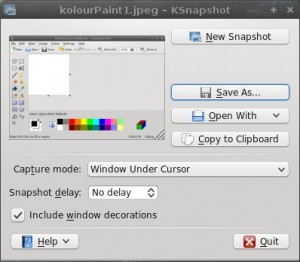 Here you can see KSnapshot with a screenshot of KolourPaint for this article.
Here you can see KSnapshot with a screenshot of KolourPaint for this article.
Batch Image Resize:
Uploading lots of images to the internet is a hassle, especially if you have to manually resize them all form the massive filesizes digital cameras take nowadays. Instead of having to use the terminal and look up some random script or program, I can use an incredibly simple GUI application.
Squash is a multiplatform batch image resizer. The program is great! You select the pictures you want to resize, select the percentage by which you want to resize them, and click the “Resize Images” button. Simple as that! It is a multithreaded application so it tries to fully take advantage of your processor to make resizing very fast. This is perfect for shrinking pics for the web and for Flickr or Picasa uploading.
Squash shrinking pics for this article.
So far this program in version 0.3 so it seems like the team is off to a great start. Personally I’d like to see a couple of features in the future releases such as the ability to select exact pixel size of resized images, as well as keeping the images in the window so you can run them again at a different size if needed. Otherwise this is a great program!
Coding:
Everyone has their own preferences. Some people love working in the terminal with Emacs or Vi. Personally I like a GUI text editor when coding.
gedit is a great general purpose text editor with syntax highlighting and plugins.
Kate is the editor I’m using more and more often nowadays. it is a simply interface, but has several built-in features making it preferable for C/C++ development. I like the terminal being built in as well as the Build Plugin. Also, you can edit the settings of the editor very easily and even save your changes as a “Session.”
UniversalIndent is a great tool for code beautifying/ indenting. It is actually GUI for several other code beautifiers. The options are very easy to use and it is great for use with simple text editors.
Netbeans is my absolute favorite IDE for java. This may be because I haven’t tried hard enough to learn other tools like Eclipse. Honestly, the features and ease of use of Netbeans has never put me in a position in which I would need to try another tool. It has consistently been a very high quality, feature-rich java IDE. There are tons of tutorials online for any problem you might run into using it. Out of several of the other GUI designers I’ve used for C or C++, Netbeans has hands-down the easiest and best GUI designer I’ve ever used. I very highly recommend this for java developers.
Music and Video Multimedia Playing:
VLC Player is a multiplatform all around media player. I’ve been using it since before my Linux conversion. It is simple and basic and that’s why I use it. It can even play .MOV files. This helps get away from the Apple’s dreaded Quicktime player. Personally I use it to make playlists of my music.
Video Editing Software:
I haven’t personally used these just yet, but three promising prospects I have heard a lot about lately are VLMC, OpenShot, and PiTiVi. Since I have yet to use any of these, I’ll refrain from judging them, but I recommend you try them all if you are interested in video editing.
Running Other Linux Distro Programs:
Alien is an amazing converter tool. It allows you to use a package file from another linux distribution.
Basically major flavors of linux have their own “package” format. If you download a program from the internet in .RPM format for instance, that was the RedHat or Fedora format, and you couldn’t easily use that program on Ubuntu. Alien fixes that problem by converting .RPM into .DEB files. It actually does a lot more than that, it can convert RPM, DPKG, SLP,and TGZ files between one another.
This opens up pretty much any program written for any major linux distro to be run on any other linux distro easily.
Running Windows Programs:
WINE is a program that allows you to run windows programs inside linux seamlessly. Simply double click your .EXE file and it should run in WINE (once installed.) WINE works with most windows programs, however, certain ones will give you some trouble or require special attention, or even hacks.
To make WINE a fully usable and commercial product, a company called CodeWeavers based their software Crossover on it. You don’t have to go into hard settings, or look at scripts or code or do any hacks in Crossover’s software in my experience. They have two main programs of interest.
Crossover Games gives you the ability to run many popular games or graphics-dependant windows software on linux.
Crossover Linux is useful for running standard Windows programs such as Microsoft Office, Adobe Photoshop, Lotus notes, Quicken, etc. I have used this with limited success with Microsoft Office. There are two versions of this software. The standard version just allows you to do regular Windows stuff and Office. The pro version includes Crossover Games support as well as some other perks if you choose to install this on an entire network of computers.
For the money I highly recommend getting Crossover Linux Pro.
Music Editing (Recording)
Reaper is actually a Windows and OS X only program. It is a full featured free multitrack music editor, complete with MIDI and VST support. To run Reaper in linux there are a couple of options. Personally,
I use Crossover Games to run mine as it is easy to connect my USB microphone to the input of the program. It is quick and easy. I only use this software from time to time if a certain riff hits me while playing guitar and I want to save it.
Another option is using WINE directly. This can get rather messy and it is not easy to select your input. I had this working, but you have to start Jack Audio Connection Controller (qjackctl) before you start Reaper. You also have to tweak its settings quite a bit to get the buffering correct.
The last option is to use LinReaper. Read through the forum linked to get the newest version. I personally never got this working on my system despite a couple of tries.
Problems with reaper include constant updates (which isn’t a problem on native systems, but annoying to set everything up again and again in crossover or WINE) and the fact that it doesn’t have a built in WAV editor. You have to get a separate WAV editor for this task which you can link in Reaper’s settings; though I’ve had limited success linking anything to Reaper running in WINE or Crossover.
The WAV editor I prefer is a simple lightweight Windows program called Wavosaur. I’ve had great success with this program.
Some great native linux Music editing software are also available.
Audacity is cross platform and has been around for quite some time.It has a simple interface and is very intuitive to use.
Ardour is a more advanced audio editor. It has more options and is more akin to Acid Pro or ProTools.
Google Sketchup:
Google Sketchup is a simple, free, easy to use 3D CAD software. It is only for Windows or OS X machines. Personally, I’ve used Google Sketchup with limited success in Crossover Games on my Linux Mint machines. Sometimes exporting 2D images of the Sketches crashes Sketchup which can require a fresh install to fix. Plugins also don’t show up in the menu for me.
Wings 3D, Misfit Model 3D, Meshlab and others are some great native linux 3D CAD software packages.
Conclusion:
I won’t lie to you and say I have it all figured out just yet. I keep my old XP machine in case I have to run software that is Windows specific (which is rather rare.) As far as school work goes, in some cases you must use Internet Explorer for accessing online materials and sometimes certain simulation softwares, etc. As rare as this is, you want to make sure you won’t be inconvenienced by it.
Since I bought a new computer, I decided to keep my old one instead of get rid of it. This system has worked well for me. A great option for many people is to dual boot Windows and Linux. It is a great option but this is up to you. Others still may choose to use a virtual machine within Windows to host a linux computer, or vice versa. What ever your method, I hope to have helped your transitions to linux.